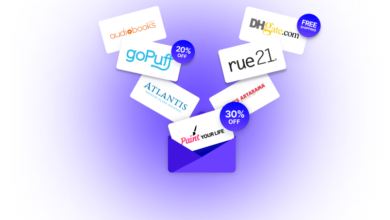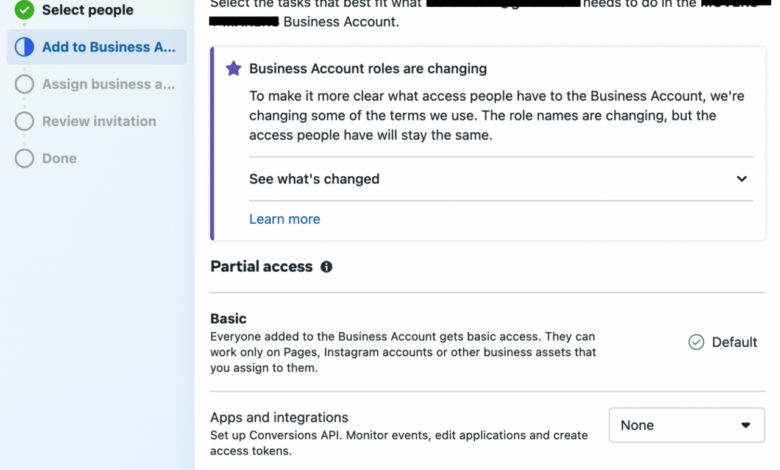
Facebook Business Manager Your Ultimate Guide
Facebook Business Manager is your central hub for managing all your Facebook business activities. From setting up your business presence to running impactful ads, this comprehensive guide will walk you through the ins and outs of this powerful platform. We’ll cover everything, including account setup, connecting pages, managing assets, and leveraging advertising tools, to help you unlock the full potential of Facebook for your business.
Understanding the various roles and permissions within Facebook Business Manager is crucial for effective team collaboration and streamlined workflow. This guide also dives deep into troubleshooting common issues and best practices for optimal performance. Plus, we’ll explore industry-specific applications and integrations, empowering you to tailor your strategy for maximum impact.
Introduction to Facebook Business Manager
Facebook Business Manager is a centralized platform that empowers businesses to manage their presence across various Facebook products, including Facebook, Instagram, and WhatsApp. It provides a structured environment for organizing and managing different aspects of your business’s social media activities. This single dashboard allows for streamlined collaboration, efficient resource allocation, and enhanced control over your business’s online identity. Instead of navigating separate accounts and settings, you consolidate all your business activities under one roof, maximizing efficiency and minimizing confusion.This powerful tool streamlines your social media efforts, allowing for better tracking of performance and more effective campaign management.
Whether you’re a small startup or a large corporation, Facebook Business Manager provides a scalable solution that adapts to your growing needs. The core functionalities are designed to improve your understanding of your audience, optimize your marketing strategies, and ultimately drive growth for your business.
Facebook Business Manager Definition
Facebook Business Manager is a suite of tools designed to help businesses manage their Facebook and Instagram pages, ads, and other related business activities in one place. It’s a central hub for managing all your business accounts and assets, allowing you to control who has access to what. This organizational structure improves efficiency and reduces the risk of unauthorized access.
Purpose and Key Functionalities
Facebook Business Manager’s purpose is to provide a central platform for managing all your business’s Facebook-related activities. Key functionalities include: managing business accounts (pages, ads, and more), assigning roles and permissions, monitoring performance metrics, and running and tracking advertising campaigns. This centralized platform fosters collaboration and efficiency by bringing together all facets of your social media strategy.
User Roles and Permissions
Facebook Business Manager employs a tiered system of user roles and permissions to manage access control. Different roles have varying levels of access to different features, ensuring security and accountability. This system helps maintain a clear division of responsibilities within your team. Different users can be assigned roles with specific permissions, allowing for granular control over who can do what.
This feature safeguards your business’s data and activities. Examples include Admins, Editors, and Contributors.
| Role | Description |
|---|---|
| Admin | Full access to all features and settings. Can add, edit, or remove users, and manage the overall business profile. |
| Editor | Can manage pages, ads, and other business assets, but lacks the ability to add or remove users. |
| Contributor | Limited access to specific aspects of your business profile. Usually focuses on tasks like creating posts or running simple ads. |
Key Features
This platform is packed with various tools to enhance business operations. Some of the key features include campaign management, audience insights, detailed reporting, and integration with other business tools. These features contribute to a comprehensive approach to managing your business’s presence on Facebook.
- Campaign Management: This allows for the creation, scheduling, and monitoring of advertising campaigns across different platforms, including Facebook and Instagram. It provides a streamlined workflow for managing budgets and tracking performance metrics.
- Audience Insights: The platform provides detailed information about your target audience, including demographics, interests, and behaviors. This data allows for targeted advertising and content creation.
- Detailed Reporting: Facebook Business Manager offers comprehensive reporting capabilities, enabling businesses to track campaign performance, monitor key metrics, and assess the effectiveness of their marketing strategies. This allows for data-driven decisions to optimize future campaigns.
- Integration with Other Business Tools: Facebook Business Manager can be integrated with other business tools to streamline operations and enhance workflow. This integration can significantly improve productivity and efficiency.
Setting Up a Facebook Business Manager Account
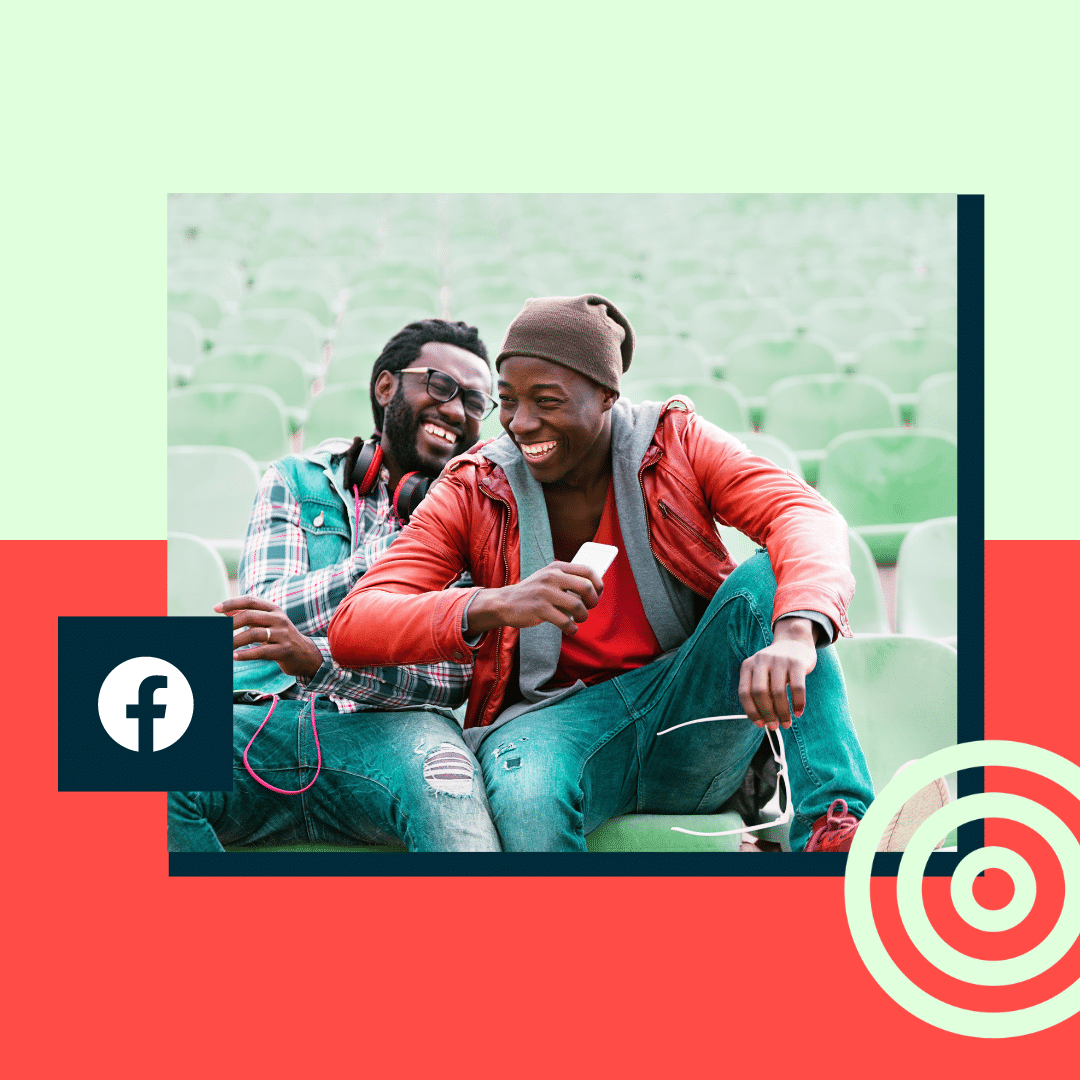
Getting your business set up on Facebook is a crucial step in leveraging the platform’s marketing potential. A well-structured Facebook Business Manager account is the cornerstone of effective social media management, allowing you to oversee and manage all your Facebook business activities from a single dashboard. This comprehensive guide will walk you through the process of creating a Business Manager account, ensuring you have the right structure in place to effectively utilize Facebook’s advertising and marketing tools.Understanding the importance of proper setup is paramount to achieving your business goals.
A correctly configured Business Manager account simplifies managing multiple pages, ad campaigns, and personnel. This structured approach streamlines workflows, allowing you to effectively monitor performance, allocate resources, and ultimately, maximize your return on investment.
Creating Your Business Manager Account
Creating a Facebook Business Manager account is a straightforward process. The key is to provide accurate information from the outset to ensure a smooth and efficient setup. This section details the crucial steps involved in account creation.
To begin, you’ll need a Facebook personal profile. This is a prerequisite for accessing and managing Business Manager.
Selecting the Correct Business Type
Choosing the right business type is critical for your Business Manager setup. This selection directly impacts the permissions and features available to you and your team.
- Sole Proprietorship/Individual Business: If your business is a sole proprietorship, you’ll choose this option. This type of business structure is suitable for individuals running their own business, with no need to include other members of the team or business entities.
- Partnership: This type of business is suitable for businesses with multiple owners. You’ll need to list each partner and their respective roles within the business. This allows for effective management and delegation of tasks.
- Company/Corporation: This is for businesses legally structured as companies or corporations. You’ll need to provide the legal details of the business entity, such as its registered name and legal structure.
Necessary Information During Account Setup
Providing accurate information is vital for account verification and future management. The information you provide will determine the permissions and access levels within your Business Manager account.
- Business Name and Contact Information: Accurate business information, including the full legal name, address, phone number, and email address, is necessary. This is essential for verification and communication.
- Business Type and Industry: Selecting the appropriate business type and industry categorizes your business, facilitating targeted advertising and reporting.
- Personnel Information (Optional): If you’re adding team members, accurate information like their names, job titles, and roles within the business is required. This allows you to effectively manage access permissions.
Step-by-Step Guide to Account Setup
This guide provides a structured approach to setting up your Facebook Business Manager account.
To begin, navigate to the Facebook Business Manager website. Click on “Create Account”.
- Provide the required business information, including the name, address, and business type.
- Select the appropriate business type from the available options.
- Enter necessary personnel details, if applicable.
- Review and confirm the information entered to ensure accuracy.
- Once confirmed, your Business Manager account will be created.
Connecting Facebook Pages to Business Manager
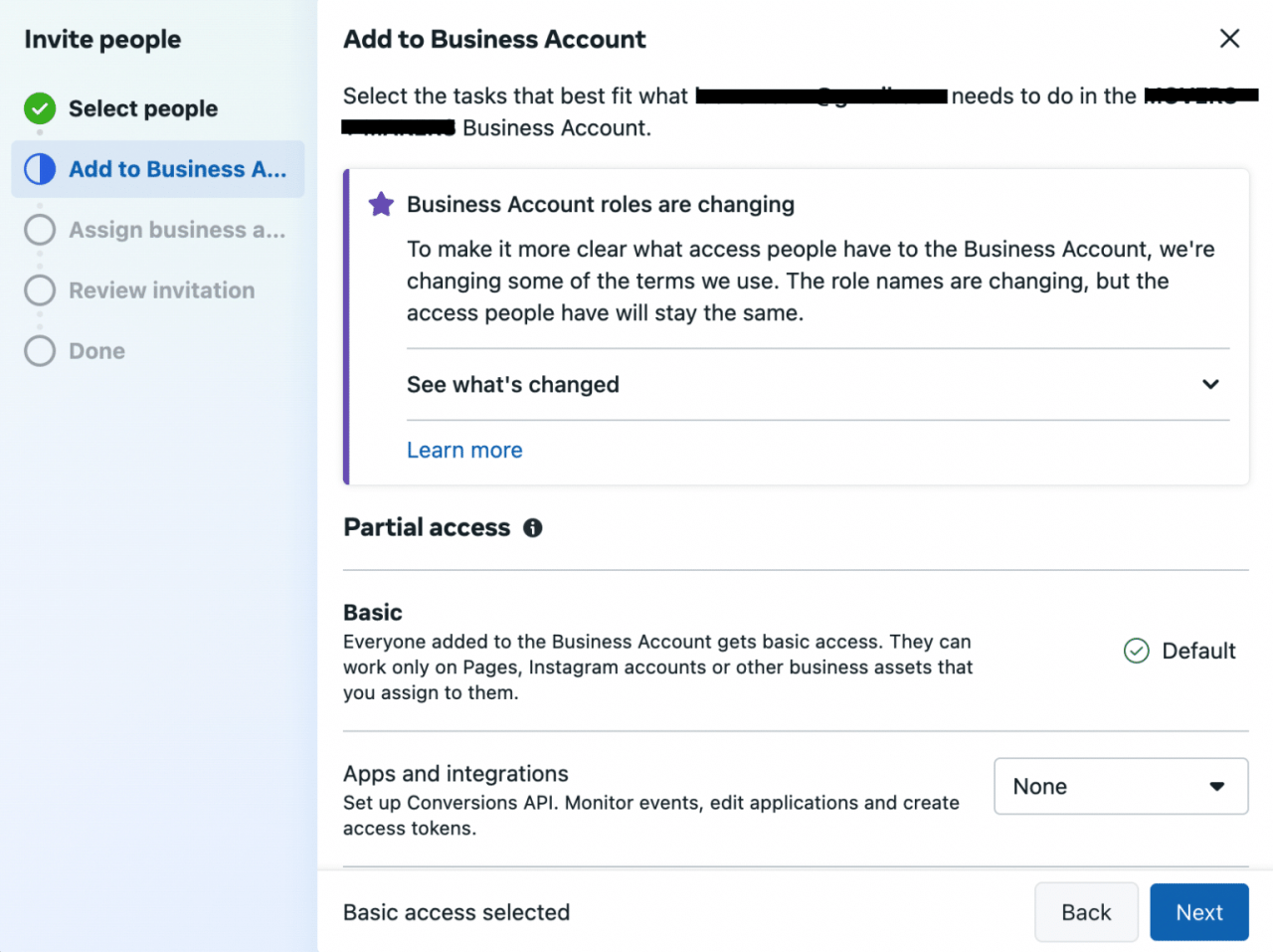
Having set up your Facebook Business Manager account, the next crucial step is linking your Facebook Pages. This connection is fundamental for managing your Facebook presence effectively, especially for advertising and reporting. Properly connected Pages ensure your advertising campaigns are targeted correctly and your performance metrics are accurately tracked.Linking Facebook Pages to your Business Manager account is straightforward and essential for managing your advertising campaigns and analyzing performance.
The process involves granting Business Manager access to the necessary data from your Pages, allowing for streamlined ad management and detailed reporting.
Linking Methods and Their Significance
Connecting your Facebook Pages to Business Manager is a straightforward process, ensuring you have full control over your ad campaigns and performance reports. This access is critical for efficient management.
The core function of linking Pages is to give your Business Manager access to the data from those Pages. This allows you to manage ads, track results, and analyze performance, all from one central hub. This streamlined approach is invaluable for growing businesses.
Examples of Pages to Connect
Your Business Manager can effectively manage various Facebook Pages. Examples include:
- Your primary business page:
- Pages for different product lines or services within your company.
- Pages for different locations or departments within your company.
- Pages for different brands or products that you manage.
- Pages for promotional or event-specific campaigns.
Comparison of Page Connection Methods
The table below provides a comparison of different Page connection methods, highlighting their advantages and disadvantages:
| Method | Pros | Cons |
|---|---|---|
| Direct Connection (Standard Method) | Simple and straightforward; widely accessible. | Requires manual approval and may take time if the page administrator is unavailable. |
| Bulk Connection (If applicable) | Efficient for linking multiple Pages simultaneously. | Requires administrative permissions on all Pages to be linked. |
Each method offers a unique approach to connecting Pages. Choosing the appropriate method depends on your specific needs and the number of Pages you want to connect.
Managing Business Assets in Facebook Business Manager
Facebook Business Manager is a powerful tool for organizing and managing your business’s presence across Facebook. One of its key strengths lies in the ability to efficiently manage various business assets, ensuring streamlined operations and clear access controls. This section delves into the intricacies of managing these assets, from creating them to controlling permissions, empowering you to maximize the potential of your Facebook business strategy.Effective management of your business assets in Facebook Business Manager is crucial for maintaining control and ensuring that the right people have access to the right resources.
This includes everything from your Facebook Pages to your ad accounts and associated apps. Proper organization and access control safeguards your business’s sensitive data and ensures efficient collaboration among your team members.
Creating and Organizing Business Assets
Managing your assets effectively begins with creating and organizing them within Business Manager. This involves carefully considering the roles and responsibilities of your team members and assigning them appropriate permissions. A well-organized structure ensures that everyone has the necessary access to the assets they need while preventing unauthorized access. This strategic approach to asset organization promotes efficiency and minimizes potential security risks.
Controlling Access and Permissions for Assets
Controlling access and permissions is a critical aspect of managing business assets in Business Manager. This involves defining granular levels of access for different users within your team. Each asset can have its own set of permissions, ensuring that only authorized individuals can perform specific actions. This approach ensures data security and minimizes the risk of unauthorized modifications or deletions.
Table of Business Assets and Functionalities
This table Artikels various assets commonly used within Facebook Business Manager and their primary functionalities:
| Asset Type | Functionality | Example Use Case |
|---|---|---|
| Facebook Page | Represents your business on Facebook, allowing you to manage posts, interact with customers, and run ads. | Managing a company’s official Facebook presence, interacting with customers, and running targeted ads. |
| Ad Account | Used for creating and managing Facebook and Instagram ads. | Creating and running campaigns to promote products or services, tracking ad performance, and optimizing ad spend. |
| App | Connects your business with third-party applications, such as tools for customer service or social media management. | Integrating with a CRM system to manage customer interactions, using analytics tools to track performance, or connecting with a marketing automation platform. |
| Custom Audience | Allows you to create targeted lists of users for advertising. | Creating a list of users who have interacted with your business on Facebook or Instagram for retargeting purposes. |
Utilizing Facebook Business Manager for Advertising
Facebook Business Manager isn’t just for managing your pages; it’s a powerful hub for your entire Facebook advertising strategy. This section delves into how to leverage Business Manager for effective ad campaigns, from setup to performance tracking. Mastering these strategies will significantly boost your return on investment (ROI) and allow you to reach your target audience more precisely.Understanding how to set up and manage ad accounts within Business Manager is crucial for running successful campaigns.
This involves linking your ad accounts to your Business Manager, a process that streamlines the management of your ad spend and performance across various campaigns.
Setting Up Ad Accounts in Facebook Business Manager
The process of setting up ad accounts within Facebook Business Manager is straightforward and crucial for effective ad campaign management. Within your Business Manager account, navigate to the “Ads” section. You’ll find the option to create a new ad account. Ensure that the ad account is linked to the appropriate business or organizational entity, and configure the necessary payment methods for ad spending.
This setup process is fundamental for allocating budget and tracking results.
Creating Ad Campaigns and Targeting Audiences
Effective advertising relies heavily on the creation of well-defined ad campaigns. This involves specifying campaign objectives, such as brand awareness, lead generation, or sales. A crucial component of this process is identifying and targeting the right audience. Precise targeting allows your ads to reach individuals most likely to convert, maximizing your ad spend’s impact. Leveraging Facebook’s powerful audience targeting tools is vital to ensuring your campaigns reach the intended recipients.
Tracking and Analyzing Campaign Performance
Tracking and analyzing campaign performance is essential for optimizing your advertising efforts. Using the tools within Business Manager, you can monitor key metrics such as reach, impressions, clicks, conversions, and cost-per-acquisition (CPA). Analyzing these metrics provides insights into campaign effectiveness, allowing you to adjust targeting, creative, or budget allocation to improve results. Understanding which aspects of your campaign are performing well and which need adjustments is critical for long-term success.
Facebook Business Manager is a powerful tool, but maximizing its potential often requires integrating marketing automation. Learning how to use marketing automation effectively, as explained in this helpful resource marketing automation marketing explained , is key to streamlining your social media efforts. Ultimately, a solid understanding of both Facebook Business Manager and marketing automation is crucial for achieving targeted business growth.
Ad Campaign Types and Suitability
Understanding the various ad campaign types and their appropriate use cases is vital for maximizing your advertising ROI. Different campaign objectives require different approaches, leading to varied levels of success.
| Campaign Type | Suitability | Example Objective |
|---|---|---|
| Brand Awareness | Ideal for building brand recognition and increasing visibility among a broad audience. | Increase brand recall among potential customers in a specific geographic region. |
| Reach | Best for maximizing the number of people exposed to your ads, regardless of engagement. | Maximize exposure to your product launch announcement across the entire target market. |
| Traffic | Effective for driving website traffic and engagement. | Drive traffic to your website landing page showcasing new product features. |
| Engagement | Best for encouraging interaction with your posts and increasing brand conversation. | Boost interaction with your latest social media campaign. |
| App Installs | Suitable for promoting mobile app downloads. | Increase downloads of your company’s mobile application by 15% within the next quarter. |
| Video Views | Optimal for showcasing your product or service through video content. | Increase views of your product demonstration video across a broad demographic. |
| Conversions | Excellent for driving specific actions, such as purchases or sign-ups. | Generate 200 qualified leads for your company’s next webinar. |
Working with Facebook Business Manager Teams and Roles
Facebook Business Manager empowers you to efficiently manage your Facebook presence and advertising campaigns. A crucial aspect of this management is the ability to structure your team and assign specific roles. This allows for clear delegation of responsibilities and ensures that only authorized personnel can access sensitive information or make critical decisions.Effective team management within Facebook Business Manager streamlines workflows, reduces errors, and enhances overall efficiency.
By assigning roles based on individual team members’ responsibilities, you establish a clear chain of command, promote accountability, and maintain a secure environment for your business’s Facebook operations.
Managing Roles within Your Facebook Business Manager Team
Assigning roles to team members within your Facebook Business Manager is critical for security and efficient task delegation. This approach ensures only authorized individuals can access specific data and perform actions. This directly impacts your business’s Facebook strategy by maintaining control and reducing the risk of unauthorized changes.
Different Team Structures and Their Benefits
Various team structures can be implemented depending on your business’s size, needs, and operational workflow. Understanding the benefits of each structure will allow you to optimize team performance.
- Small Business Structure: A small business may benefit from a streamlined structure with a few key roles. This allows for quick decision-making and focused responsibility. A single administrator, a marketing specialist, and a financial analyst can cover most aspects of Facebook management.
- Large Enterprise Structure: Large enterprises with complex marketing and advertising operations may require a more granular approach. Multiple administrators, dedicated advertising managers, social media specialists, and financial controllers can contribute to the smooth operation of Facebook campaigns, handling diverse tasks effectively.
- Agency Structure: Businesses utilizing marketing agencies for their Facebook management might assign different roles to agency personnel. This allows for clear delegation of responsibilities, ensuring that the agency manages the Facebook operations on behalf of the client while adhering to the client’s specific instructions.
Table of Roles and Permissions
The following table Artikels common roles and their associated permissions within Facebook Business Manager. This table helps you determine the appropriate roles for your team members, ensuring the right access for the right tasks.
| Role | Permissions |
|---|---|
| Administrator | Full access to all aspects of the Business Manager account, including creating and managing other roles, controlling access to data, and making significant changes to the account. |
| Finance Manager | Access to financial data, budgeting, and expense reports. Can also perform tasks related to invoicing, billing, and payments. |
| Marketing Manager | Access to marketing tools, campaign creation, advertising, and reporting. |
| Social Media Manager | Access to posting, engagement, and social media insights. |
| Content Creator | Limited access to create and schedule posts, manage content libraries, and interact with Facebook pages. |
| Page Administrator | Control over specific Facebook pages, including publishing posts, managing ads, and monitoring insights. |
Troubleshooting Common Facebook Business Manager Issues
Navigating Facebook Business Manager can sometimes feel like navigating a complex digital maze. Understanding common pitfalls and how to resolve them can save significant time and frustration. This section will cover common issues, providing practical solutions to help you confidently manage your business’s Facebook presence.
Account Access and Permissions Issues
Troubleshooting account access and permission problems in Facebook Business Manager often involves verifying user roles and access levels. Incorrectly assigned permissions can lead to limitations in managing pages, ads, or other business assets. Understanding these permissions is crucial for efficient management.
- Incorrect User Roles: Ensure the assigned roles align with the user’s required access. A user with insufficient privileges might be unable to perform certain actions. For example, a user with ‘Viewer’ role will only be able to view data, not create or edit campaigns. A user with ‘Admin’ role has complete control over all assets.
- Forgotten Passwords: If you forget your Business Manager password, follow Facebook’s password recovery instructions. This typically involves verifying your email address or phone number associated with the account. Remember to maintain strong passwords and use two-factor authentication for added security.
- Access Denied Errors: If you encounter an “access denied” error, double-check the permissions granted to your user role. Review the specific permissions granted to each user to ensure the correct level of access for each task.
Connecting Facebook Pages to Business Manager
Connecting Facebook Pages to your Business Manager account is essential for centralized management. Problems can arise during this process, often due to errors in the connection process. Identifying the source of these problems can resolve the issue promptly.
- Page Not Found: If a page isn’t showing up in the connection list, ensure it exists and hasn’t been deleted. Double-check the page’s URL and confirm that you have the necessary permissions to connect it to your Business Manager.
- Duplicate Page Connections: If you attempt to connect a page that’s already connected, verify if the page is already linked to your Business Manager account. You might have unintentionally connected the page more than once.
- Permissions Issues: Verify that you have the appropriate permissions to connect the page. Ensure you’re not trying to connect a page where you don’t have the necessary rights. This is often the case when trying to connect a page that is managed by another person or organization.
Troubleshooting Connection Errors
Troubleshooting connection errors in Facebook Business Manager requires a systematic approach. By understanding the nature of the error, you can often pinpoint the root cause and implement an effective solution. Errors may arise from various sources, requiring specific actions to resolve.
- Network Connectivity Problems: Ensure a stable internet connection. Interruptions or slow speeds can disrupt the connection process. Try restarting your internet connection and then retrying the connection process.
- Browser Compatibility Issues: Certain browsers or browser versions might not be compatible with Business Manager. Consider using a supported browser (such as Chrome, Firefox, or Safari) to troubleshoot the problem. Also, consider clearing your browser cache and cookies to ensure optimal performance.
- Facebook Server Issues: Occasionally, Facebook’s servers might experience temporary downtime or glitches, which can disrupt Business Manager functionality. Check Facebook’s status page for any reported outages or maintenance periods. If it’s a widespread issue, there’s nothing you can do except wait for the problem to be resolved.
Best Practices for Facebook Business Manager
Mastering Facebook Business Manager is key to leveraging its full potential for your business. Implementing best practices ensures efficient management, optimized ad campaigns, and a secure environment for your valuable data. This guide Artikels essential strategies for maximizing your Business Manager experience.
Maintaining Data Privacy and Security
Robust data privacy and security are paramount in today’s digital landscape. Protecting sensitive business information within Facebook Business Manager is crucial for maintaining trust and compliance. Implementing strict access controls and regularly reviewing permissions for team members is a cornerstone of this practice. Regularly auditing your account for potential vulnerabilities and keeping your software updated minimizes risks associated with data breaches.
Organizing Your Business Assets Effectively
A well-organized Facebook Business Manager is a productive Facebook Business Manager. Categorizing and structuring your assets, including pages, ad accounts, and other resources, is vital for streamlined management. This organization translates into ease of access and quick identification of relevant information. A clear, logical structure saves time and effort, especially as your business expands.
Facebook Business Manager is a powerful tool, but for truly understanding your online presence, you need to explore other avenues. A crucial aspect of marketing success is analyzing your website’s performance in search results. That’s where Google Search Console marketing explained comes in handy; it helps you understand how Google sees your site and optimize your strategies accordingly.
Integrating insights from tools like Google Search Console marketing explained google search console marketing explained can significantly improve your Facebook Business Manager campaigns, ultimately boosting your brand’s visibility.
Best Practice Summary
| Best Practice | Benefit |
|---|---|
| Implement strict access controls and regularly review permissions. | Reduces the risk of unauthorized access and protects sensitive data. |
| Regularly audit your account for potential vulnerabilities. | Proactively identifies and addresses security risks before they escalate. |
| Keep your software updated to the latest versions. | Ensures you benefit from the latest security patches and features. |
| Categorize and structure your assets (pages, ad accounts, etc.) logically. | Streamlines access and management, improving efficiency and reducing confusion. |
| Utilize Facebook Business Manager’s built-in organizational tools (e.g., custom folders). | Provides a structured and scalable approach to managing multiple assets and teams. |
Facebook Business Manager Integrations
Facebook Business Manager is more than just a central hub for your Facebook pages; it’s a powerful platform that seamlessly integrates with other tools and platforms. This integration significantly enhances your efficiency and data management, enabling you to leverage the combined power of various applications to optimize your business operations. From marketing automation to analytics tools, these integrations streamline your workflow and provide a comprehensive view of your business performance.Expanding your business operations often involves utilizing multiple tools and applications.
Integrating these tools with Facebook Business Manager provides a unified platform for managing your business across various platforms. This consolidated view simplifies your workflow and provides a comprehensive overview of your business performance.
Third-Party Application Integrations
Integrating third-party applications with Facebook Business Manager enhances your business operations by connecting data from different platforms. This provides a holistic view of your business performance. Many applications offer seamless integration with Business Manager, allowing for automatic data transfer and improved reporting.
- Marketing Automation Tools: Tools like HubSpot, Marketo, and Pardot integrate with Facebook Business Manager to automate marketing tasks, manage customer interactions, and track campaign performance. This integration allows for automated lead nurturing, email marketing campaigns triggered by Facebook activity, and personalized customer journeys, ultimately improving conversion rates and customer engagement.
- CRM Systems: Integrating CRM systems like Salesforce or Zoho with Facebook Business Manager enables synchronized customer data, creating a comprehensive customer profile. This integration allows for targeted advertising campaigns based on customer data, improved customer service, and enhanced customer relationship management.
- Analytics Platforms: Tools like Google Analytics and Mixpanel, when integrated with Business Manager, provide a unified view of website and social media performance. This integration allows for deeper insights into customer behavior, campaign effectiveness, and overall business growth. Real-time dashboards and reports can help you quickly identify areas for improvement and make data-driven decisions.
- Social Media Management Tools: Hootsuite, Buffer, and Sprout Social, among others, integrate with Facebook Business Manager to centralize social media management. This integration allows for scheduling posts across multiple platforms, monitoring brand mentions, and analyzing social media performance, all within the Business Manager interface.
Benefits of Integrations, Facebook business manager
Integration with other platforms provides numerous advantages. Streamlining workflows and improving data management are crucial for effective business operations.
So, you’re diving into Facebook Business Manager? It can be a real head-scratcher, especially when you’re trying to optimize your campaigns. Learning some savvy Facebook hack tips can really level up your game. For example, checking out facebook hack tips could give you a huge edge in understanding how to better manage your ad spend and get the most from your business pages.
Ultimately, mastering Facebook Business Manager is all about using the right tools and strategies, and that includes staying updated on the latest tricks!
- Improved Efficiency: Integrations automate repetitive tasks, reducing manual effort and freeing up time for more strategic activities. Automated workflows and data transfers significantly improve productivity.
- Enhanced Data Management: Consolidated data from various platforms provides a comprehensive view of your business performance, enabling data-driven decisions and improved strategies. This comprehensive view allows for more informed decisions regarding marketing campaigns, customer engagement, and business growth.
- Better Reporting and Analysis: Integrated data enables detailed reporting and analysis across different platforms, providing insights into customer behavior, campaign performance, and overall business growth. Real-time dashboards and comprehensive reports empower businesses to identify trends and opportunities.
- Increased Collaboration: Integrations facilitate better collaboration between different teams within your organization by providing a unified platform for data access and communication. This fosters a cohesive team environment and promotes knowledge sharing.
Streamlining Workflows and Data Management
Integrating different platforms with Facebook Business Manager can streamline workflows by automating tasks, reducing manual processes, and enhancing data management. This ultimately leads to better decision-making and improved business performance.
- Automated Data Transfer: Integrations enable automated data transfer between platforms, reducing manual effort and minimizing errors. This ensures data accuracy and consistency across different tools and applications.
- Centralized Reporting: A central platform for managing data from various sources facilitates comprehensive reporting and analysis. This allows for a unified view of your business performance and enables better decision-making.
- Simplified Task Management: Streamlined workflows and automated processes significantly reduce the time spent on repetitive tasks, freeing up resources for more strategic initiatives.
Facebook Business Manager for Specific Industries
Facebook Business Manager is a powerful tool, but its true potential shines when tailored to the unique needs of specific industries. This goes beyond simply creating a page; it’s about leveraging the platform’s features to drive specific results and maximize ROI. From e-commerce to healthcare, tailoring your Business Manager strategy is crucial for success. This section delves into how Facebook Business Manager can be customized for various industries, providing specific examples and practical strategies.Understanding the intricacies of different industries allows for the creation of targeted campaigns that resonate with their specific audiences.
This tailored approach often leads to higher engagement rates, conversions, and ultimately, a better return on investment.
Retail and E-commerce
Retail and e-commerce businesses can leverage Facebook Business Manager to create highly targeted advertising campaigns. Utilizing detailed audience targeting options, businesses can pinpoint customers interested in specific products or services. Integrating e-commerce platforms allows for seamless tracking of sales and conversions, enabling businesses to measure the effectiveness of their Facebook ads. Moreover, creating and managing Facebook shops simplifies the checkout process, driving direct sales from the platform.
This streamlines the customer journey, fostering brand loyalty and driving revenue.
Healthcare and Wellness
Healthcare and wellness businesses must prioritize compliance and transparency when using Facebook Business Manager. Clear communication about services and certifications is vital. Detailed information about practitioners and facilities should be readily available. Furthermore, careful management of patient data is essential, adhering to all relevant privacy regulations. This builds trust and fosters patient confidence.
Targeted advertising should focus on educating potential patients about services and expertise, emphasizing the benefits of their services.
Real Estate
Real estate agents can use Facebook Business Manager to showcase properties effectively. High-quality images and videos of listings are crucial for capturing attention. Integrating listing data allows for automated updates and property showcases. Utilizing targeted advertising campaigns to reach potential buyers and renters in specific neighborhoods or with specific criteria is essential. Facebook Business Manager can also be used to manage reviews and testimonials, enhancing credibility and building trust.
Restaurants and Food Services
Restaurants can leverage Facebook Business Manager to engage with their local community. Posting high-quality images and videos of dishes, showcasing their ambiance, and highlighting special offers are key. Utilizing location targeting and local events targeting are critical for reaching potential customers. Managing online orders and reservations through Facebook simplifies the customer experience and allows for streamlined operations.
Customer reviews and feedback are essential for improvement and reputation management.
Education
Educational institutions can use Facebook Business Manager to connect with prospective students and parents. Highlighting the institution’s strengths, faculty, and unique programs is important. Facebook events can be used to announce webinars, open houses, and other important dates. Targeted advertising can reach students and parents interested in specific programs or levels of education. Providing clear and consistent communication about admissions and financial aid options is crucial.
Table: Industry Use Cases and Strategies
| Industry | Use Case | Strategy |
|---|---|---|
| Retail/E-commerce | Targeted advertising, Facebook Shops, Conversion Tracking | Precise audience targeting, streamlined checkout, performance measurement |
| Healthcare/Wellness | Building trust, compliance, service promotion | Clear communication, patient data security, targeted education |
| Real Estate | Property showcase, targeted advertising, reviews management | High-quality visuals, precise targeting, reputation building |
| Restaurants/Food Services | Local engagement, order management, feedback collection | High-quality food photos, local targeting, review management |
| Education | Connecting with prospective students, program promotion | Program highlighting, event promotion, clear communication |
Final Wrap-Up
Mastering Facebook Business Manager is key to achieving significant growth for your business on Facebook. By following this guide, you’ll not only gain a deep understanding of its functionalities but also discover practical strategies for managing your Facebook presence, running effective campaigns, and maximizing your return on investment. This comprehensive guide provides a complete roadmap to navigating the intricacies of Facebook Business Manager, enabling you to optimize your efforts and achieve remarkable results.