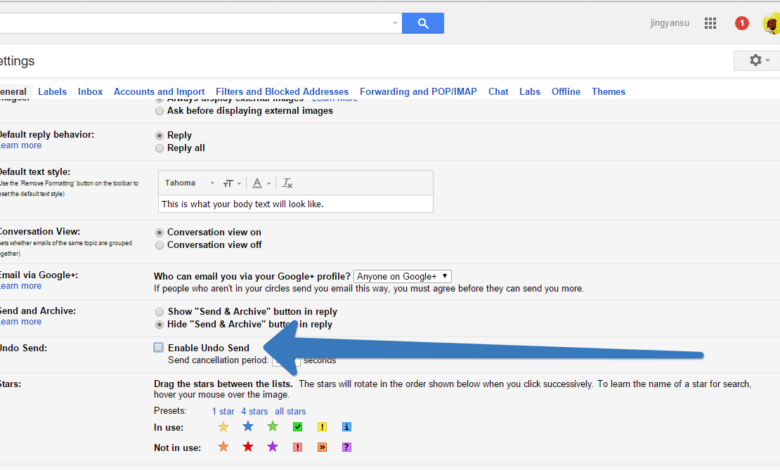
Undo Emails Gmail & Outlook 365
How to undo an email in Gmail or Outlook 365 in a few seconds? This guide dives into the world of email recovery, exploring the handy “undo send” features available in these popular platforms. We’ll examine the process, common limitations, and troubleshooting tips, so you can confidently manage your digital correspondence.
Email mishaps happen to the best of us. Knowing how to quickly reverse a sent message can be a lifesaver. This detailed breakdown covers everything from the precise steps to initiate the undo process to understanding the time constraints involved. Whether you’re using Gmail’s web interface or the Outlook 365 desktop app, we’ll equip you with the knowledge to recover your mistakes swiftly.
Introduction to Email Undo Features
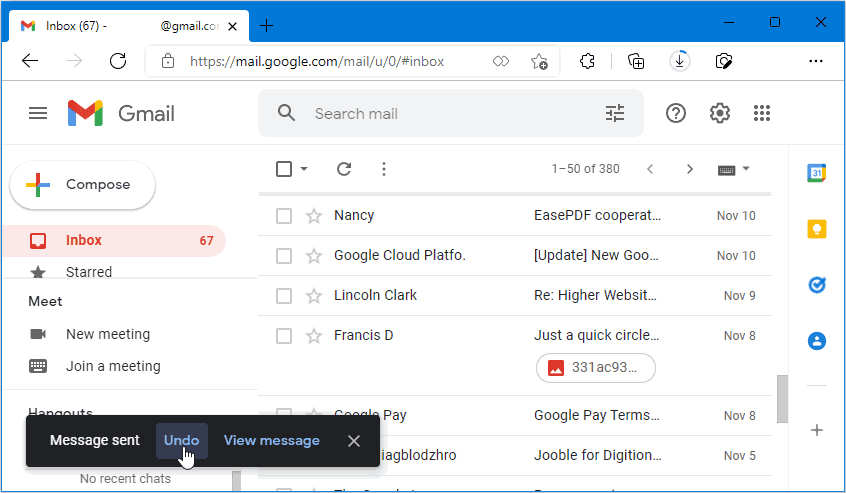
Email undo features have become increasingly common in modern email clients, offering users a valuable safety net against accidental mishaps. These features allow users to quickly retract sent emails, preventing embarrassing or inappropriate messages from reaching their intended recipients. Understanding the specifics of these features, including their timeframes and application, is crucial for maximizing their benefits.Email undo functions operate on a principle of a short-lived, temporary deletion of the sent email from the system.
The time window for reversing an action varies depending on the specific email provider and the user’s settings. These features are designed to provide a quick solution to accidental sends and offer a level of assurance against irreversible errors.
Timeframes for Undo Functionality
The duration for email undo varies considerably. Generally, these features operate within a timeframe of seconds to a few minutes. The exact time window is often configurable within the user’s account settings. Some providers may have default timeframes for undo, which users can potentially adjust. For instance, Gmail often allows for a few seconds to a minute to retract an email, while Outlook 365’s undo time can be similarly short.
However, this can fluctuate.
Common Use Cases for Undo
Email undo features offer various practical applications. These include:
- Accidental sending of emails with errors or typos.
- Sending the wrong recipient or to an incorrect email address.
- Sending sensitive information that was meant to be kept private.
- Avoiding sending inappropriate content or messages.
These instances highlight the potential value of an email undo function. Users can rectify these mistakes quickly, reducing the potential for miscommunication and mitigating damage.
Quick tip: Want to instantly retract a sent email in Gmail or Outlook 365? It’s surprisingly easy! Knowing how to quickly undo an email is super helpful, but sometimes you need a bit more oomph in your marketing strategy. That’s where pinned post marketing explained comes in handy. Pinned post marketing explained can help you get your message seen, and once you’ve got your marketing sorted, you can quickly fix any accidental sends.
Then you can get back to those quick email undo techniques in a flash!
Email Undo Availability Comparison
The availability of email undo features across various email clients varies. This table presents a general overview of the availability of email undo in popular email services:
| Email Client | Undo Feature Availability |
|---|---|
| Gmail | Generally available |
| Outlook 365 | Generally available |
| Yahoo Mail | Generally available, but specifics may vary. |
| ProtonMail | Potentially available, but specifics may vary. |
| Other providers (e.g., iCloud Mail, FastMail) | Availability depends on specific provider; may be a feature or may not be available |
This table provides a general overview. Specific functionality and timeframes may differ based on individual accounts and provider updates. This highlights the diversity of email services and their respective features.
Gmail Undo Feature
Gmail’s undo send feature offers a lifeline for accidental missives. This powerful tool allows you to recall emails sent within a short timeframe, preventing embarrassing or costly errors. However, its effectiveness isn’t absolute, and certain factors can influence its success.Gmail’s undo send function operates on a timer. It’s crucial to act quickly; the window for reversing a sent email closes rapidly.
This swift response is essential for recovering from unintentional mistakes.
Ever accidentally sent an email in Gmail or Outlook 365? No worries, it’s easily undone in a flash. Knowing how to recover from these digital missteps is crucial, just like the strategic planning we employed to help a brand new domain grow traffic exponentially within a single year, as detailed here. The key is to learn the simple steps for quickly recalling those unwanted missives.
Mastering this simple task is just as important as boosting website traffic, so you can confidently manage your email communications, just like you can navigate the digital landscape of your website.
Specific Process for Using the Undo Send Feature
The process is straightforward. Gmail’s undo send feature typically appears as a button or link, often near the “Send” button. It appears immediately after sending the email, with a countdown timer indicating the remaining time to reverse the action. The button’s visibility is contingent on the email client configuration and the email service’s settings.
Initiating the Undo Process in Gmail
Initiating the undo process is a simple click. Once you’ve identified the email you wish to recall, locate the “Undo Send” button, and click it. The system then initiates the process to retract the sent email. This action will be evident through a visual confirmation or notification.
Factors Affecting Undo Process Success
Several factors might impact the success of the undo process. Network latency, server issues, or Gmail’s internal processing delays can sometimes hinder the feature’s effectiveness. A critical element is the amount of time elapsed since sending the email. The longer the delay, the less likely the undo operation will succeed.
Limitations of the Undo Function
Gmail’s undo send feature isn’t foolproof. The feature has a strict time limit. Once the timer expires, the email is permanently sent and cannot be retrieved. Additionally, the undo function is not universally applicable. It might not work in all cases, such as when the recipient’s email server is unreachable.
Table of Successful and Unsuccessful Undo Attempts
| Scenario | Undo Attempt | Outcome |
|---|---|---|
| Email sent 30 seconds ago | Clicked “Undo Send” | Successful – Email successfully retracted |
| Email sent 2 minutes ago | Clicked “Undo Send” | Unsuccessful – Email permanently sent |
| Email sent during a period of high network congestion | Clicked “Undo Send” | Unsuccessful – Email permanently sent (likely due to server issues) |
| Email sent to a recipient with an unresponsive email server | Clicked “Undo Send” | Unsuccessful – Email likely permanently sent (recipient’s server unavailable) |
Outlook 365 Undo Feature: How To Undo An Email In Gmail Or Outlook 365 In A Few Seconds
Undoing sent emails in Outlook 365 offers a crucial safeguard against accidental mishaps. Knowing how to utilize this feature can prevent significant errors and ensure email communication accuracy. This section delves into the specifics of the Outlook 365 undo function, exploring its implementation across web-based and desktop applications.The Outlook 365 undo feature, similar to Gmail’s, provides a temporary reprieve from sending emails.
This time-sensitive window allows users to rectify errors promptly, preventing the unintended dispatch of messages. Understanding the nuances of this feature, including its configuration and potential issues, is crucial for effective email management.
Undoing Sent Emails in Outlook 365 Web App
The Outlook 365 web application offers a straightforward process for undoing sent emails. Users can typically access the undo option within a brief timeframe following the send action. This process often involves a visual indicator, such as a button or a confirmation message, highlighting the available undo period. Precise duration varies but usually remains within a short window, ranging from 10 to 60 seconds.
Undoing Sent Emails in Outlook 365 Desktop Application
The desktop application of Outlook 365 also provides a similar undo function. The procedure generally mirrors the web-based version, with a comparable timeframe for the undo window. However, the specific implementation and interface elements might differ slightly between the two platforms.
Settings and Configurations for Outlook 365 Undo Feature
Specific settings or configurations for the undo feature are not readily apparent in the Outlook 365 interface. The undo functionality usually operates automatically, triggered by the send action, without the need for explicit user configuration. This automatic nature simplifies the process, allowing users to focus on email content rather than settings.
Potential Causes for Undo Feature Not Working in Outlook 365
The undo feature might not function as expected in Outlook 365 due to several factors. A potential cause could be a temporary network issue, briefly disrupting the connection between the user’s device and the Outlook 365 servers. Furthermore, browser extensions or add-ins can sometimes interfere with the operation of the undo function. In rare instances, a software conflict or a corrupted Outlook 365 installation can also lead to this problem.
Finally, an outdated or incompatible version of the application or browser may be another factor.
Comparison of Undo Functionality Across Outlook 365 Versions
| Outlook 365 Version | Undo Functionality | Timeframe (approx.) |
|---|---|---|
| 2019 | Available | 15-60 seconds |
| 2021 | Available | 15-60 seconds |
| 2023 | Available | 15-60 seconds |
The table above provides a concise overview of the undo functionality across various Outlook 365 versions. Note that the timeframe for the undo window might vary slightly depending on specific user settings or environmental factors. However, the general functionality and availability of the undo feature remain consistent across different versions.
Time Limits and Constraints
Email undo features, while convenient, aren’t magic wands. They operate within specific timeframes. Understanding these limitations can help you make the most of these tools and avoid accidentally sending something you regret. Knowing when the undo window closes is crucial for effective use.The speed and efficiency of email undo are influenced by factors like the email client, network conditions, and even the recipient’s email server.
These variables impact the time it takes to process the action of sending an email and the subsequent availability of the undo option. Thus, a predictable time window for email undo doesn’t always exist.
Typical Time Windows for Email Undo
Email clients often offer a limited timeframe for undoing sent emails. Gmail, for instance, typically provides an undo option for a short period after sending, while Outlook 365 also has a similar feature. The exact duration of this period can vary, but it generally lasts for a few minutes.
Factors Influencing Time Limits
Several factors can influence the time limit for undoing sent emails. These include:
- Server Processing: The time taken for the email to be fully processed by the sender’s and recipient’s servers can impact the available time window for undoing. If the email is delayed due to network congestion or server overload, the undo window may close earlier.
- Network Conditions: Slow or unstable network connections can prolong the time it takes for the email to reach the recipient’s inbox, possibly affecting the duration of the undo period.
- Recipient’s Server: The recipient’s email server plays a role in the undo process. If the server experiences issues or delays, the undo feature might close faster than expected.
- Email Client Settings: Certain email client settings, such as the use of encryption or specialized transfer protocols, may impact the processing speed and consequently, the duration of the undo option.
Reasons for Exceeding the Time Limit
Several reasons can lead to exceeding the typical time limit for undoing sent emails:
- Complex Email Content: Emails with attachments, extensive formatting, or multiple recipients might take longer to process, reducing the available time for an undo.
- High Volume of Sent Emails: If you’re sending a large volume of emails in a short period, the undo process for each email might be more constrained due to server load and processing time.
- Network Interruptions: Temporary network interruptions or outages can cause delays in email transmission, possibly resulting in the undo feature closing prematurely.
- Email Server Issues: Issues with the sender’s or recipient’s email server can cause delays or prevent the email from being processed in time, limiting the undo option.
Table of Time Limits and Extensions, How to undo an email in gmail or outlook 365 in a few seconds
The following table Artikels the typical time limits for undo in Gmail and Outlook 365, along with potential methods to extend the timeframe. Keep in mind that these are general guidelines, and the exact durations can vary.
| Email Client | Typical Time Limit (approx.) | Potential Extensions |
|---|---|---|
| Gmail | Generally, a few minutes | None. Gmail’s undo feature is generally a short-term option. |
| Outlook 365 | Generally, a few minutes | None. Outlook’s undo feature is generally a short-term option. |
Troubleshooting Common Issues
Email undo features, while incredibly helpful, can sometimes encounter snags. Understanding the potential pitfalls and how to address them can save you from accidentally sending sensitive information or missing crucial communications. This section delves into common scenarios where email undo might fail, their potential causes, and actionable troubleshooting steps for Gmail and Outlook 365.Knowing why an email undo function isn’t working is key to fixing the problem.
Often, the issue stems from factors like network connectivity problems, software glitches, or exceeding the undo time limit. Troubleshooting involves systematically checking these potential causes.
Common Email Undo Failures
Email undo features, though convenient, are not foolproof. Several factors can cause them to malfunction. A key aspect of troubleshooting is recognizing these common scenarios.
- Network Connectivity Issues: Interruptions in your internet connection during the sending process can disrupt the undo function. This is particularly prevalent when sending large attachments or emails across slow networks. In such cases, the email might be partially sent, making the undo feature ineffective.
- Software Glitches: Occasionally, software glitches in your email client (Gmail or Outlook 365) can prevent the undo function from working correctly. These glitches could be temporary or persistent, requiring specific troubleshooting steps.
- Exceeding the Undo Time Limit: Undo functions often have a time limit. If you take too long to decide to undo the email, the feature may become unavailable. This time limit is usually a few seconds to a minute, depending on the email client and your settings.
- Browser Compatibility Issues: In some instances, compatibility problems between your web browser and the email client can interfere with the undo feature’s functionality. This might manifest as the undo button not appearing or being unresponsive.
- System Resource Constraints: High CPU usage or memory limitations on your device could also hinder the undo function’s operation. This is especially noticeable when dealing with complex emails or large attachments.
Troubleshooting Steps
Troubleshooting email undo failures requires a systematic approach. The steps below provide a structured method for resolving issues in Gmail and Outlook 365.
- Check Network Connection: Ensure a stable and reliable internet connection. Temporary interruptions during the sending process are a common cause of undo failure. Test your connection speed and stability.
- Restart Email Client: A simple restart of your email client (Gmail or Outlook 365) can often resolve temporary software glitches. This is a basic troubleshooting step that can resolve many issues.
- Verify Undo Time Limit: Confirm that you’ve acted within the specified time limit for the undo function. Refer to the email client’s help documentation for precise time limits.
- Update Software and Browser: Ensure your email client and web browser are updated to the latest versions. Outdated software can sometimes cause compatibility problems with the undo function.
- Check System Resources: If your system is experiencing high resource utilization, consider closing unnecessary programs to free up resources for the email client. This is crucial when dealing with large attachments.
Common Issues and Troubleshooting
This table provides a concise summary of common email undo issues and their corresponding troubleshooting steps.
| Issue | Troubleshooting Steps |
|---|---|
| Network Connectivity Problems | Check internet connection, restart modem/router, and try again. |
| Software Glitches | Restart the email client, clear browser cache/cookies, and check for updates. |
| Undo Time Limit Exceeded | Act promptly to initiate the undo process within the allotted time. |
| Browser Compatibility Issues | Try a different browser or update the current browser, and check for compatibility issues with the email client. |
| System Resource Constraints | Close unnecessary programs, and ensure adequate system resources are available. |
Best Practices and Tips
Email undo features are incredibly helpful, but their effectiveness hinges on proactive measures to prevent errors in the first place. By developing good habits and strategies, you can drastically reduce the need to utilize these time-sensitive options, ensuring smoother and more efficient communication. This section provides practical advice for minimizing errors and maximizing the value of your email interactions.Effective email management goes beyond just sending and receiving; it’s about preventing mistakes in the first place.
Understanding best practices and implementing proactive strategies will significantly reduce the frequency of needing the undo feature.
Minimizing the Need for Email Undo
Proper email composition is crucial to avoid the need for undo. By carefully crafting your messages, you can significantly reduce the chance of errors. Thorough planning and meticulous review are key components of preventing accidental mishaps.
- Plan Your Message: Before composing an email, take a moment to Artikel the key points you want to convey. This pre-planning step helps ensure your message is clear, concise, and avoids unnecessary additions or omissions. Think about the recipient’s perspective and tailor your message accordingly.
- Draft and Review: Utilize the draft feature within your email client. This allows you to compose the message in a separate space, review it, and make any necessary revisions before sending. Treat this as a critical step, not an afterthought.
- Proofread Carefully: A simple yet crucial step is proofreading. Carefully review your email for grammatical errors, typos, and factual inaccuracies. Reading your email aloud can often highlight errors you might otherwise miss.
- Use Templates: For frequently sent emails, consider using templates. This pre-written format helps maintain consistency and ensures important details are included without needing to be retyped each time.
Using the Undo Feature Effectively
Knowing when and how to use the undo feature is essential for optimal efficiency. It’s a powerful tool for correcting errors, but it shouldn’t replace thorough preparation.
Quick tip for quickly deleting an unwanted email in Gmail or Outlook 365? Just hit the “undo send” button within the first few seconds of sending. It’s a lifesaver! Speaking of helpful tools, did you know Google now provides subdomain support with a change of address tool? google now provides subdomain support with change of address tool Knowing this, you can easily manage your email and address details with a few clicks.
This same level of ease applies to those quick email undos too.
- Time Sensitivity: Be mindful of the time limit for the undo feature. Understanding the timeframe allows you to use it strategically, only when absolutely necessary.
- Double-Check Before Sending: Never send an email without thoroughly reviewing it. Take a few moments to ensure everything is correct and appropriate before pressing the send button.
- Know Your Limitations: Be aware of the limitations of the undo feature. It may not always catch every mistake, particularly if substantial edits are required.
Strategies to Prevent Accidental Sending
Preventing accidental email sending is critical for maintaining professional communication. Here are some strategies for avoiding errors:
- Use a “Send Later” Feature: Utilize the send later function to schedule the sending of your email at a more convenient time. This allows you to finalize the message and ensure accuracy before it reaches the recipient.
- Review Your Attachments: Double-check all attachments to confirm they are the correct files and that you intend to send them. This is critical to avoid sending unwanted or incorrect documents.
- Review the Recipient List: Verify that the recipient list is accurate. Ensure you have sent the email to the intended recipient(s). A misaddressed email can lead to frustration and potential issues.
Importance of Double-Checking Emails
Double-checking your email before sending is a fundamental aspect of responsible communication. It prevents errors that can lead to embarrassment or professional setbacks.
- Avoid Errors: By double-checking your email, you minimize the chance of errors in the content, formatting, or recipient addresses. This simple step significantly improves communication efficiency.
- Maintain Professionalism: A well-crafted email reflects well on you. Proofreading and reviewing your message demonstrates respect for your recipient and your professional image.
Preventative Measures to Avoid Undo
These preventative measures help you avoid needing the undo function.
- Regularly Back Up Your Work: Save a copy of your emails or drafts to a secure location in case of technical issues or errors.
- Develop a Consistent Workflow: Having a clear and structured process for email composition helps you maintain accuracy and reduce mistakes.
- Establish Clear Communication Protocols: If you regularly communicate with the same people, establishing clear communication protocols can minimize misunderstandings.
Alternative Methods (Optional)
Sometimes, the email undo feature isn’t enough. Accidental sends, typos, or urgent changes of heart can lead to the need for alternative recovery methods. These methods aren’t as reliable as the built-in undo, but they can offer a chance to retrieve an errant message.Alternative methods for recovering accidentally sent emails involve contacting the recipient or utilizing email recovery tools.
These options can be useful, but they often come with limitations. Understanding these limitations is crucial before attempting these recovery strategies.
Contacting the Recipient
Directly contacting the recipient is a straightforward, yet often effective, way to retrieve an accidentally sent email. The success of this method hinges on the recipient’s willingness to cooperate and the email’s sensitivity. A polite explanation of the mistake is key to maintaining a professional relationship. This method, while potentially effective, can be time-consuming and depends heavily on the recipient’s response.
Email Recovery Tools and Services
Email recovery tools or services are designed to help retrieve lost or deleted emails. These tools may employ various techniques to locate and restore emails, but they are not foolproof. The effectiveness of these services depends on the specific tool and the circumstances surrounding the email’s loss. The services may also charge a fee, and their effectiveness is not guaranteed.
Many tools operate on the principle of retrieving emails from backup servers, which are not always available.
Limitations of Alternative Methods
Alternative methods for recovering accidentally sent emails come with inherent limitations. The recipient’s willingness to cooperate is crucial for direct contact, and the success of recovery tools is not guaranteed. Furthermore, these methods may not be suitable for every situation. Data recovery tools may not be effective for emails sent via certain platforms or services.
Table Summarizing Pros and Cons
| Method | Pros | Cons |
|---|---|---|
| Contacting the Recipient | Potentially effective, often free. | Time-consuming, recipient cooperation required, not always appropriate for sensitive emails. |
| Email Recovery Tools | May recover deleted/sent emails. | Effectiveness varies, may be costly, not guaranteed. |
Closure
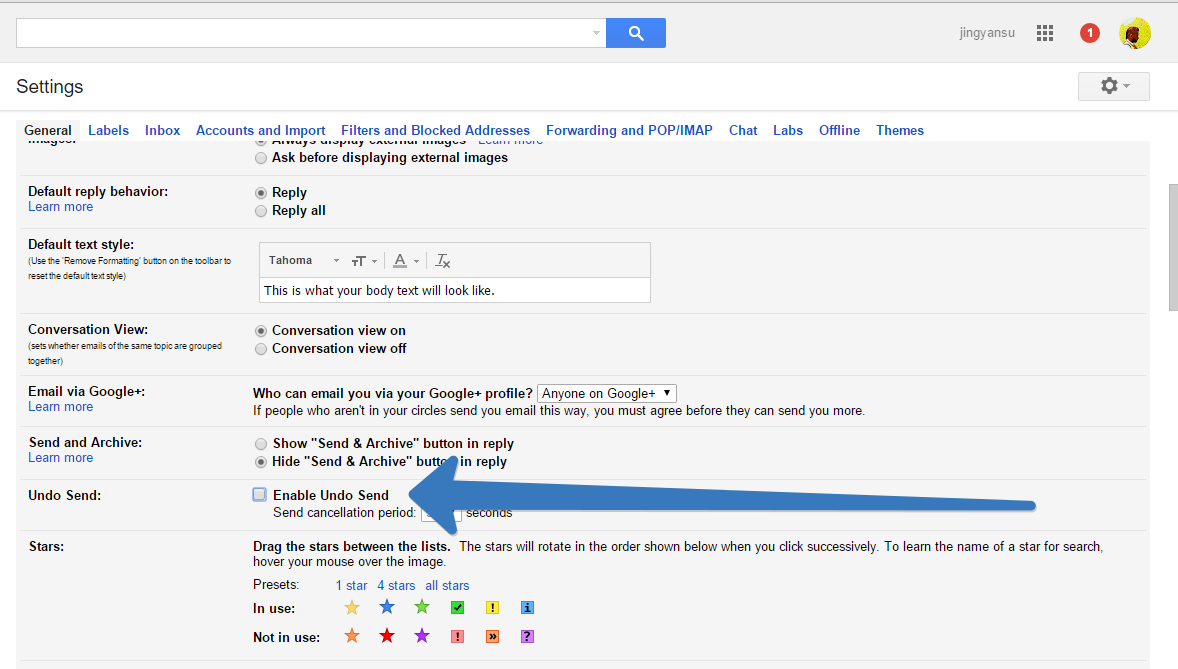
In conclusion, understanding email undo features can dramatically reduce the stress of accidental sends. By following the steps Artikeld in this guide, you’ll be equipped to handle these situations efficiently and confidently. Remember, proactive measures like double-checking before sending and being mindful of time limits will minimize the need for undo altogether. This knowledge empowers you to navigate your email communication with greater ease and peace of mind.
